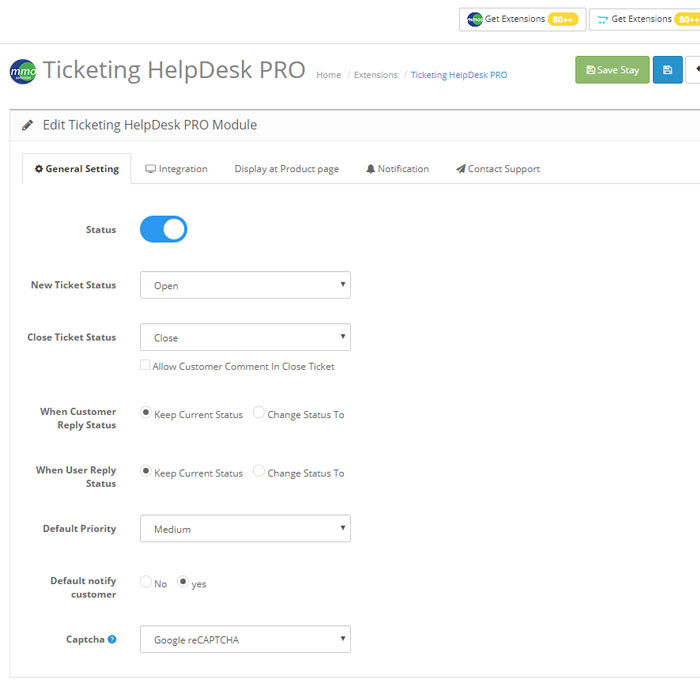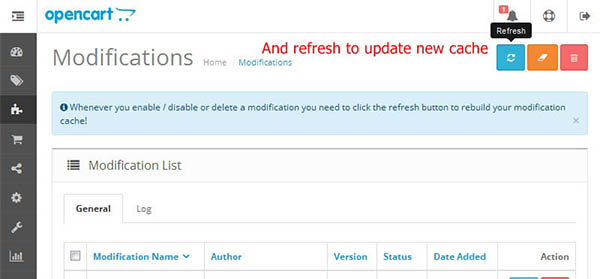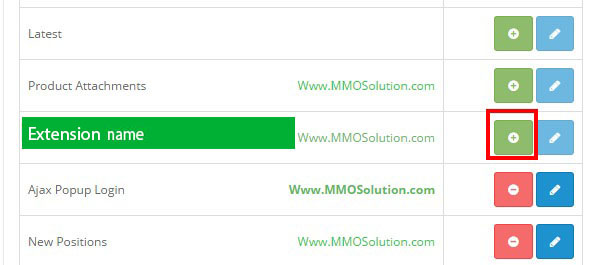Installation document for Ticketing HelpDesk PRO - Support returns
Requirements
Please make sure you have set the correct permissions for the software as in the list below.
| Administrator permission for OCMOD(How to use OCMOD Opencart ?) | Important |
| FTP settings(How to setup FTP for Opencart?) |
1. Upload
Method 1: Directly upload from only one xxx.ocmod.zip file
Notice: You must extract downloaded zip file to get installation file.The file name must have extension Support Ticket System OC v*.* - v*.*.ocmod.zip,
so you should not change the file name under any circumstances.
Firstly, go to your Opencart admin panel -> Extensions -> Extension installer -> Upload your file -> Continue
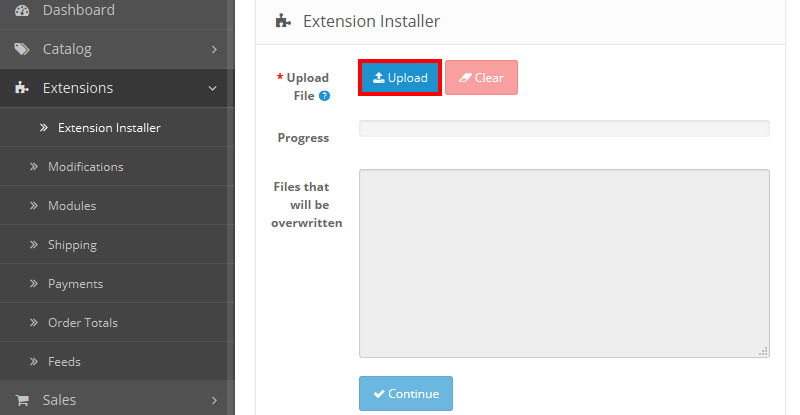
Method 2: https://mmosolution.com/blogs/how-to-use-ocmod-opencart-by-FTP-without-extension-installer.html
Secondly, you should go to Modifications -> Click refresh and clear buttons as per image below:
2. Add permission
Login to your Opencart admin panel and go to System → Users → User Group
Click edit your user group name (Generally, default user group name is Administrator as Image 2
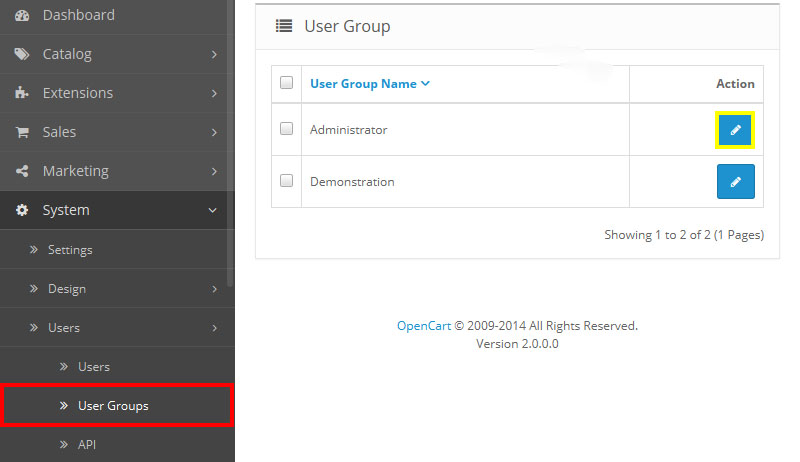
Image 2
Next, check access permission, modify permission for Support Ticket System as image 2.1
- module/ticket
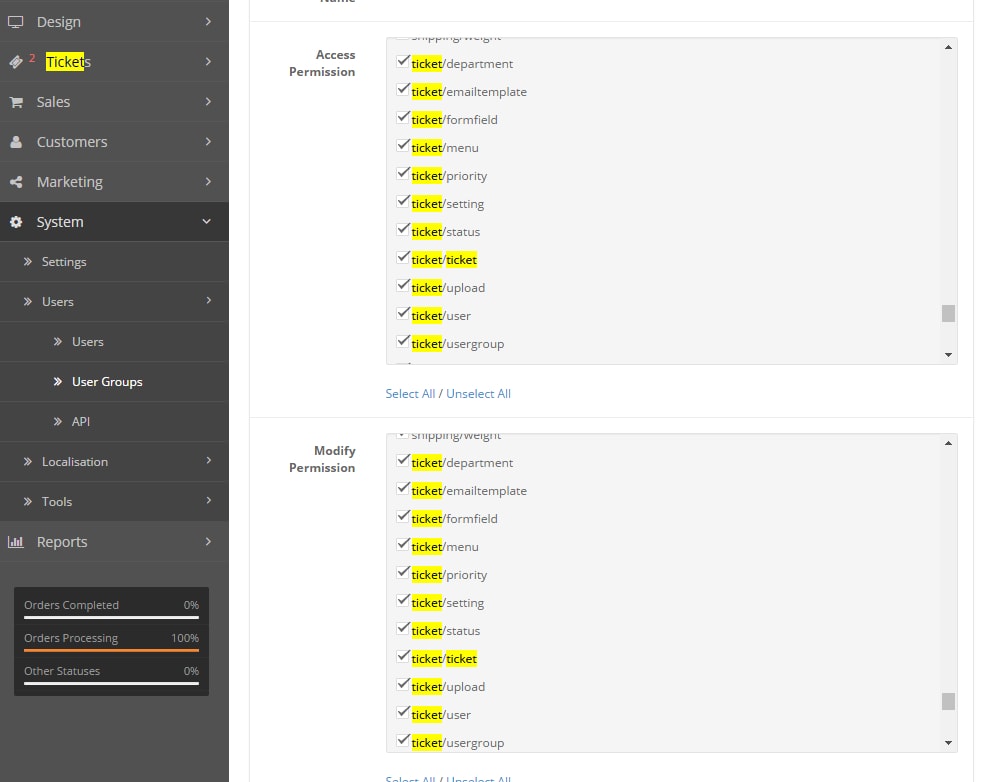
- ticket/***
5. Configure & Enjoy your new MMOS extension!
Change Status into Enable .
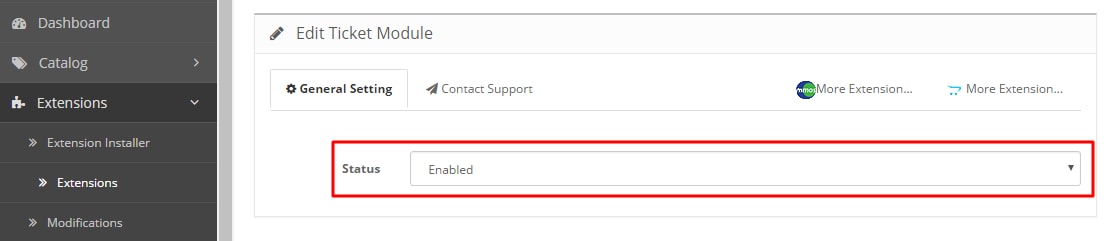
Edit another settings :
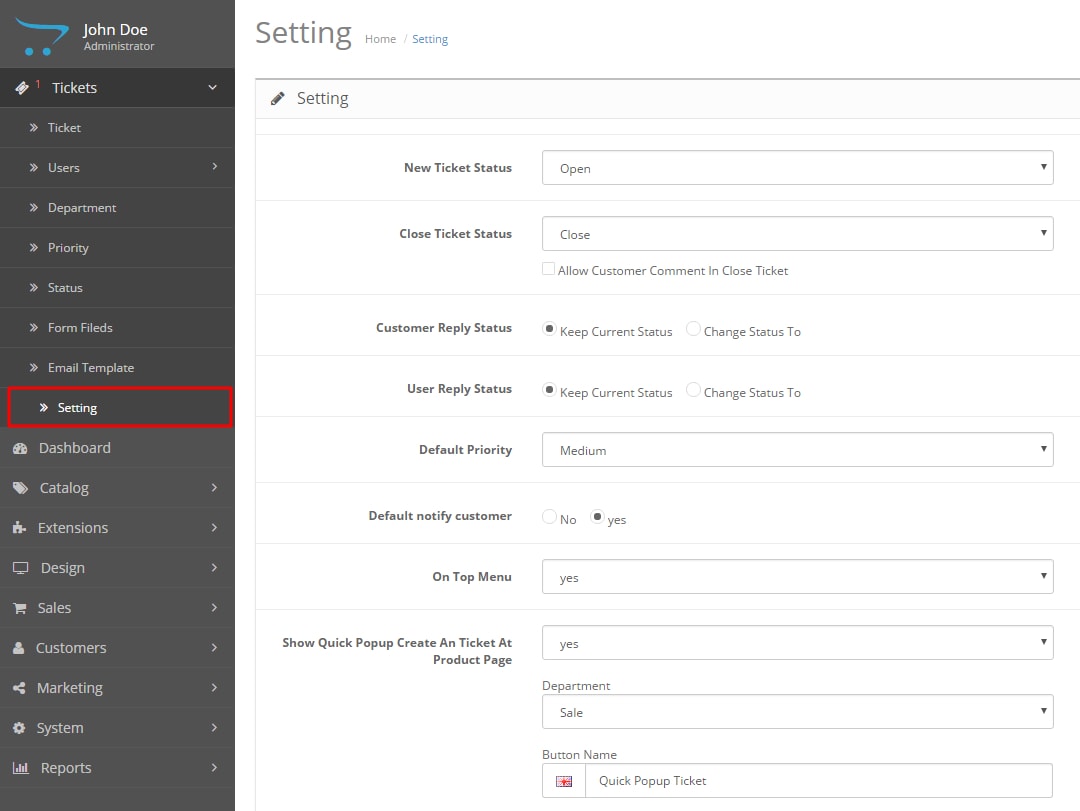
3. Installation
Go to Extensions → Modules Find Ticket and click install as image 3
4. Configuration
Congratulations!
[extension name] is now installed and configured. You can access it from Extensions > Tools > Ticket then click [ Edit ]

5. Configure & Enjoy your new MMOS extension!
5. Configurelation & Enjoy new extension